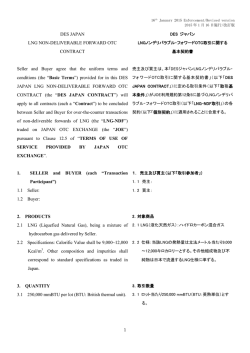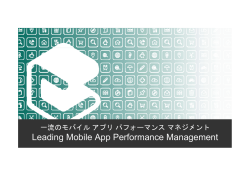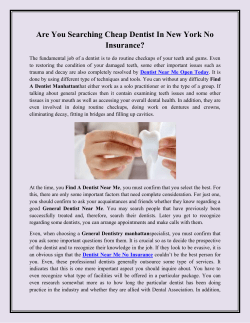クレジットカード変更の手順 How to Change the card information
クレジットカード変更の手順 How to Change the card information 1. 現 在 ご 登 録 い た だ い て い る クレ ジ ットカ ー ドで 引 き 落 としが で き ま せ ん で した 。 PayWizard の ア カ ウ ン トに ロ グ イ ン し、Account Summary の タブ を 選 択 し、Transaction Type に UNSUCCESSFUL が 表 示 され て い る の を ご 確 認 くだ さい 。 Your current registered card couldn’t complete the payment. Please log in PayWizard, choose ‘Account Summary’ tab, it shows UNSUCCESSFUL on Transaction Type. 2. ペ ー ジ 上 部 の Subscriptions の タブ を 選 び 、右 下 の ’Manage Subscription’を クリックして くだ さい 。 Choose Subscriptions the tool bar on the top, then Click ‘Manage Subscription’ 3. “Add new card details”を クリックし、有 効 な 新 しい カ ー ド情 報 を 入 力 して くだ さい 。 (カ ー ドに 「issue number」や 「Start date」が 表 示 され て い な い 場 合 は 入 力 しな くて も結 構 で す 。) Click ‘Add new card details’ and register new valid card information. (「issue number」 and 「Start date」 are not necessary when there are no indications on the card.) 4. 登 録 す る と以 前 に 登 録 した カ ー ドが 選 択 され て い ま す の で 、新 しい カ ー ドを 選 択 し‘Confirm’を クリ ックして くだ さい 。問 題 が な け れ ば お 支 払 い が 完 了 しま す 。 After you registered the new card, please choose the credit card you wish to pay by. Then click ‘Confirm’, the payment will be made if there is no problem. 必ず新しいカードを選択してください。 Please make sure to choose the new valid card. 5. 以 前 に 登 録 した カ ー ドの 削 除 を 行 って 下 さい 。この ま ま で す と次 回 の 引 き 落 としも古 い カ ー ド情 報 で 行 わ れ る た め 、必 ず 行 って くだ さい 。ま ず ‘Payment Details’を クリックして くだ さい 。 Please delete the card information you no longer use to avoid failing next withdrawal. Click ‘Payment Details’ on the menu bar on top. 6. 新 しい カ ー ドの ‘activate’を クリックす る と default card が 変 わ りま す 。 If you click ‘activate’, the default card will be changed to the one you just have been activated. 7. この 状 態 で 古 い カ ー ドの ‘delete’を クリックす る と If you click ‘delete’ next to the card number you wish to delete 8. 以 下 の 確 認 の ウ ィン ドウ が 出 て き ま す の で OK を クリックして くだ さい 。 The confirmation window comes up. If you agree, click ‘OK’. 9. OK を クリックす る と古 い カ ー ド情 報 は 削 除 され ま す 。 Then the card information will be deleted.
© Copyright 2024