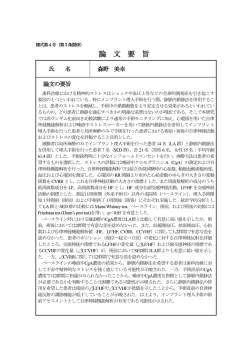1 Review Unit Test 受験方法について How to take Review Unit Test
Review Unit Test 受験方法について How to take Review Unit Test For English, please go to page 4. 1. Tutorial Site の Unit 7, 14, 20 に表示されている Review Test のアイコン(図 1)を クリックすると、テストが表示されます(図 2)。 図 1. アイコン 図 2. テスト表示画面 図 2 をクリック後、下記の画面が表示された方は、画面下の「このサイトのオプシ ョン」をクリックし「常に許可」を選択してください。下記画面が表示されない方 は、2.へ進んでください。 この実施期間はご自身の 受験期間ではありません のでご注意ください。 なお、上記画面で表示されている「テスト実施期間」は、全ての Review Unit Test 受験 者向けの実施期間で、個人の受験期間ではありません。Review Unit Test 受験期間は、 履修ガイドの P. 32 に記載のある通り、 「レッスン後から、次の同一曜日レッスンの前日 まで」となります。 2. テスト開始前確認画面 (図 3)で、受験に使用するパソコンが推奨環境を満たしている かご確認ください。推奨環境は Internet Explorer 10 以上です。WeTEC とは推奨環境 が異なりますのでご注意ください。推奨環境を満たさないパソコンで受験された場合、 設問が正しく表示されない、音声がで途切れるなどの問題が起きる可能性があります。 パソコンが推奨環境を満たしていない場合は、学内の端末室をお使いください。 また Section 3 と Section 4 は、リスニングの設問ですので、事前にヘッドホンの準備 をし、静かな環境で受験してください。 続く→ 1 図 3. テスト開始前確認画面 3. 画面右下の「次へ進む」をクリックし、受験を開始してください(図 4) 。 図 4. テスト開始画面 4. 各セクション開始前に、説明があります。説明をよくお読みの上、画面右下の「次へ進 む」をクリックしてください(図 5) 。 続く→ 2 図 5. セクション開始画面 5. Section 1, 2, 3 で設問に解答する際には、単語やフレーズ自体をクリックしてください。 単語の前にある●はクリックしても、解答が選択されたことにはなりません。 6. Section 4 受験開始前に、 「解答方法における注意点」 (図 6)をよくお読みの上、解答し てください。例えば、単語自体が正解でも、単語のあとにスペースが入っていた場合は 不正解となりますのでお気をつけください。 図 6. Section 4 注意事項 7. 受験が完了すると、結果が表示されます。正答率が 60%を超えた場合は、Tutorial English の成績評価ポイントに一律 8 ポイントが付与されます。Section 4 まですべて の設問を解答しないと正答率は表示されず、ポイントも付与されません。ご注意下さい。 ====================================== 問い合わせ先: 早稲田大学アカデミックソリューション 専用問い合わせフォーム http://www.w-int.jp/gogaku/contact ※問い合わせフォーム入力画面で、メールアドレス入力が求められます。携帯のメールア ドレスは返信がエラーになることが多いため、PC メールアドレスをご記入ください。 3 How to take Review Unit Test 1. Enter the Tutorial Site and click on the Review Test icon (Figure 1) placed in the Unit 7, 14 and 20 to show the test site (Figure 2). Click on the link to enter. (Figure 1) icon (Figure 2) test site If the below note pops up when entering the site, click「このサイトのオプション(O)」 and select「常に許可」(always allow pop-ups). For those who do not see the alert, please proceed to 2 below. This period is NOT your test period! The test period you see on the above screen is NOT your test period. As it states in the Guide to General Tutorial English on page 12, the Review Unit Test period is from directly after the lesson and for the following 6 days. 2. Before you proceed to the test, please make sure that your PC meets the below requirements. Figure 3 below is the instruction in Japanese. 4 (Figure 3) Screen before taking test confirming computer requirements and settings Translation of Figure 3 [System Requirements] OS: Windows only (Vista, 7, 8) / No Macintosh Browser: Internet Explorer 10 or 11 only Please check your PC settings before you take the test. a.) Pop-ups must not be blocked. b.) Add-ons need to be allowed. c.) Sound must not be muted. Section 3 and 4 are listening and dictation respectively. Please prepare a headset in advance and take the test in a quiet place. 3. Please click 「次へ進む」button in the right corner to begin the test. See Figure 4. (Figure 4) Start screen 5 4. Before each section you will find the brief instruction (Japanese only). Please read carefully before you click 「次へ進む」(Figure 5) to start. (Figure 5) Brief instruction for each session 5. To answer the questions in Section 1, 2 and 3, please click a word or phrase directly from the options. Clicking the buttons beside the words will not work. 6. Before starting Section 4 (dictation), please carefully read 「解答方法における注意 点」(Figure 6, and also translated below). For example, putting unnecessary spaces will be marked incorrect even if you spell the answer correctly. (Figure 6) Notes on Section 4 Translation of Figure 6 ・Please answer by half-width characters (standard for roman letters). If you use full-width characters (same size as Japanese scripts), answers won’t be marked correctly. ・This test is case-sensitive. Please capitalize when necessary. ・Please don’t use any unnecessary spaces. ・Please enter contractions as you hear them into a single box. 6 8. You can check your score after the test. If you score 60% or over, you will receive 8 points. Please answer to the end of Section 4. If you fail to do so, you won’t be able to check your score or receive the points. Thank you! ====================================== Inquiries: Waseda University Academic Solutions Inquiry form: http://www.w-int.jp/gogaku/contact *You will be asked to enter your email address in the inquiry form. Please write the email address of the PC. Cell phone address may cause errors. 7
© Copyright 2025