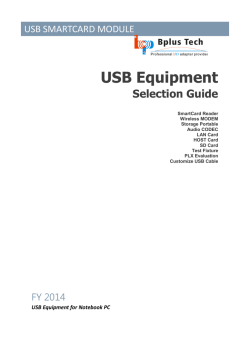Quick Start Guide for Murata Type YD with mbed board
Quick Start Guide for Murata Type YD with mbed board Sep. 2014 1. TypeYD を mbed Application Board (mbed LPC1768 用拡張基板) のソケットへ接続する。 Connect TypeYD to mbed Application Board (Extended board for mbed LPC1768). 2. mbed board を USB 経由で PC に接続する。 Connect mbed board to PC via USB. 電源安定化のために、下記の図のように二本 USB ケーブルをつなぐことを推奨します。 We recommend to use 2 USB cables to power the board as follows: 3. SNIC-xively-jumpstart-demo アプリケーションをインポートする。 Import SNIC-xively-jumpstart-demo. URL:https://mbed.org/teams/murata/code/SNIC-xively-jumpstart-demo/ 4. SNIC-xively-jumpstart-demo の設定を変更する。 Change configuration of SNIC-xively-jumpstart-demo application. ※事前に Xively のアカウントとデバイスを作成しておくこと。https://xively.com/get_started/ Make sure you have a Xively account and device beforehand. https://xively.com/get_started/ File name:main.cpp #define XI_FEED_ID 1056160623 // set Xively Feed ID (numerical, no quotes) #define XI_API_KEY "Wg7CfZDrj7VjIIpiYzdDrMow6wdENAOGjkIfQ0fUjJh6DAw2" // set Xively API key (double-quoted string) Change Xively device FEED ID and API KEY #define #define #define #define DEMO_AP_SSID DEMO_AP_SECURITY_TYPE DEMO_AP_SECUTIRY_KEY DEMO_AP_SECUTIRY_KEY_LEN "AP-SSID" e_SEC_WPA2_AES "WPA2_PASS_PHRASE" 15 Change Wi-Fi Access point setting DEMO_AP_SSID :SSID DEMO_AP_SECURITY_TYPE :security type DEMO_AP_SECUTIRY_KEY :security key DEMO_AP_SECUTIRY_KEY_LEN:security key length 5. Build してできたイメージを USB drive として認識された mbed board にコピーして再起動する。 Build and copy the image to mbed board as USB drive, and then reboot the board. 6. Xively のリンクでセンサ情報が更新されていることを確認する。 Visit the Xively site and make sure if sensor data is updated.
© Copyright 2025