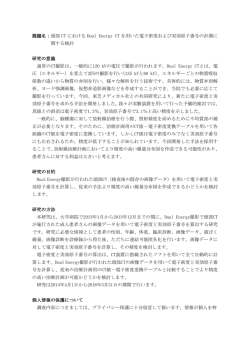マシンコード更新手順(PDF形式、118kバイト)
================================================================================ HITACHI エンタープライズサーバ EP8000 シリーズ マシンコード更新手順 ================================================================================ Fibre Channel アダプタ FC5735/5273 ファームウェア バージョン: Version US2.02X7 -------------------------------------------------------------------------------目次 1. 2. 3. 4. 5. 6. 7. 8. 9. 対象 Fibre Channel アダプタ サポートされているオペレーティングシステムのレベル ファームウェア更新に関する注意 ファームウェア更新時間 ファームウェア・レベルの表示方法 ファームウェア更新に使用するファイル ファームウェア更新方法 ファームウェア・レベルの確認 ファームウェアファイルの削除 -------------------------------------------------------------------------------はじめに この更新手順は、Fibre Channel アダプタ FC5735/5273 のファームウェアを最新レベルの更 新するための手順です。 お客様御自身で最新ファームウェアに更新することを推奨致します。 ファームウェアおよび更新方法は、下記 Web サイトで入手できます。 http://www.hitachi.co.jp/Prod/comp/EP8000/machinecode/machinecode.html -------------------------------------------------------------------------------1.対象 Fibre Channel アダプタ 表 1.1 対象 Fibre Channel アダプタ 形名 Customer Card ID Number THE-7001FC5735 577D THE-7001FC5273 577D 搭載装置 p7 サーバ、FC5802 IO ドロワ 710/720/740 CPU ドロワ -------------------------------------------------------------------------------2.サポートされているオペレーティングシステムのレベル Fibre Channel アダプタ FC5735/5273 をサポートする全てのレベル。 -------------------------------------------------------------------------------3.ファームウェア更新に関する注意 (1) ファームウェアを更新する前にファームウェア・レベルを必ず確認して下さい。 (2) root ユーザで作業を行なって下さい。 (3) ファームウェア更新を開始すると、対象のファイバーチャネル経由のファイルアクセ スが 1 分程度停止します。ファームウェア更新は、対象の Fibre Channel アダプタが 使用されていないときに実施してください。 (4) ファームウェア更新中にシステム装置の電源を off しないで下さい。 (5) ファームウェア更新後の AIX のリブートは不要です。 -------------------------------------------------------------------------------4.ファームウェア更新時間 約 10 分/アダプタ -------------------------------------------------------------------------------5.ファームウェア・レベルの表示方法 既に最新レベルのファームウェアに更新されている場合があります。以下にファームウェ ア・レベルのチェック方法を示します。 シェルプロンプト上で以下のコマンドを実行します。 # lscfg△-vpl△fcs0 (fcs1,fcs2…についても同様に行う) fcs0 U5802.001.B95FF5Y-P1-C7-T1 8Gb PCI Express Dual Port FC Adapter (df1000f114108a03) Part Number.................00E0806 Serial Number...............1C23408062 Manufacturer................001C EC Level.................... D77161 Customer Card ID Number.....577D FRU Number..................00E0806 Device Specific.(ZM)........3 Network Address.............10000000C9CEE02A ROS Level and ID............027820B7 Device Specific.(Z0)........31004549 Device Specific.(Z1)........00000000 Device Specific.(Z2)........00000000 Device Specific.(Z3)........09030909 Device Specific.(Z4)........FF781150 Device Specific.(Z5)........027820B7 Device Specific.(Z6)........077320B7 Device Specific.(Z7)........0B7C20B7 Device Specific.(Z8)........20000000C9CEE02A Device Specific.(Z9)........US2.02X7 Device Specific.(ZA)........U2D2.02X7 Device Specific.(ZB)........U3K2.02X7 Device Specific.(ZC)........00000000 Hardware Location Code......U5802.001.B95FF5Y-P1-C7-T1 Device Specific(Z9)がファームウェアのレベルを示しています。 Customer Card ID Number が”577D“で、Device Specific(Z9)が US2.02X7 以外であれば、 ファームウェアを更新する必要があります。 -------------------------------------------------------------------------------- 6. ファームウェア更新に使用するファイル 以下の手順に従って、ファームウェアファイルをインストールします。 ファームウェアファイル df1000f114108a03.202307 は、下記 Web サイトで入手できます。 http://www.hitachi.co.jp/Prod/comp/EP8000/machinecode/machinecode.html 6.1 AIX の場合 (a) ファームウェアファイル df1000f114108a03.200307 を/etc/microcode にコピーします。 (b) sum コマンドでコピー後のファームウェアファイルの Check sum を確認してください。 # sum△/etc/microcode/df1000f114108a03.202307 41094 562 /etc/microcode/df1000f114108a03.202307 【注意】Check sum が期待値(41094)と異なった場合は、絶対に Firmware のダウンロ ードを行なわないでください。 6.2 バーチャル IO サーバの場合 (a) oem_setup_env を入力し、制限シェルを抜けます。 $ oem_setup_env # 制限シェルを抜けると、コマンドプロンプトが”#"になります。 (b) ファームウェアファイル df1000f114108a03.200307 を/etc/microcode にコピーします。 (c) sum コマンドでコピー後のファームウェアファイルの Check sum を確認してください。 # sum△/etc/microcode/df1000f114108a03.202307 41094 562 /etc/microcode/df1000f114108a03.202307 【注意】Check sum が期待値(41094)と異なった場合は、絶対に Firmware のダウンロー ドを行なわないでください。 (d) [ctrl]+[d]キーを入力し、制限シェルに戻ります。 -------------------------------------------------------------------------------7. ファームウェア更新方法 Fibre Channel アダプタのファームウェア更新方法について記述します。 (a) シェルプロンプト上で"diag"(バーチャル IO サーバの制限シェル場合は、"diagmenu") と入力します。 (b) diag の画面が表示されますので、Task Selection → Microcode Tasks → Download Microcode を選択します。 (c) 図 7.1-(c)の画面が表示されますので、ファームウェアを更新する Fibre Channel ア ダプタのデバイス名を選択し、[Enter] を押します。[Enter]を押すとデバイス名の先頭 に"+"マークがつきます。もう一度[Enter] を押すと、解除されます。ファームウェアを 更新するアダプタのデバイス名の全てを選択してください。図 7.1-(c)は例として fcs0 と fcs1 を選択しています。 From the list below, select any number of resources by moving the cursor to the resource and pressing 'Enter'. To cancel the selection, press 'Enter' again. To list the supported tasks for the resource highlighted, press 'List'. Once all selections have been made, press 'Commit'. To avoid selecting a resource, press 'Previous Menu'. [MORE...13] fcs2 P1-C9-T1 fcs3 P1-C9-T2 + fcs0 P1-C7-T1 + fcs1 P1-C7-T2 8Gb PCI Express Dual (df1000f114108a03) 8Gb PCI Express Dual (df1000f114108a03) 8Gb PCI Express Dual (df1000f114108a03) 8Gb PCI Express Dual (df1000f114108a03) Port FC Adapter Port FC Adapter Port FC Adapter Port FC Adapter 図 7.1-(c) diag 画面 (d) 図 7.1-(c)の画面で[F7]([Esc+7])を押すと図 7.1-(d)の画面が表示されます。 INSTALL MICROCODE fcs0 8Gb PCI Express Dual Port FC Adapter (df1000f114108a03) 802113 Please stand by. [TOP] ***NOTICE***NOTICE***NOTICE*** The microcode installation occurs while the adapter and any attached drives are available for use. It is recommended that this installation be scheduled during non-peak production periods. As with any microcode installation involving [MORE...5] F3=Cancel F10=Exit ENTER 図 7.1-(d) diag 画面 (e) 図 7.1-(d)の画面で[Enter]を押します。パーティションにリムーバブルドライブ(DVD ドライブ等)が存在する場合は、図 7.1-(e)の画面が表示されます。"/etc/microcode"を 選択して、[Enter]を押してください。 リムーバブルドライブが存在しない場合は、図 7.1-(e)の画面は表示されません。 INSTALL MICROCODE fcs0 8Gb PCI Express Dual Port FC Adapter (df1000f114108a03) 802114 Select the source of the microcode image. Make selection, use Enter to continue. file system /etc/microcode optical media (ISO 9660 file system format) cd0 図 7.1-(e) diag 画面 (f) 図 7.1-(f)の画面が表示された場合は[Enter]を押して下さい。 The microcode image currently installed on the device could not be found on the selected source. Use Enter to continue the installation. Use Cancel to cancel the installation. Use F3 or F10 to cancel the installation. 図 7.1-(f) diag 画面 (g) 数秒後に図 7.1-(g)の画面が表示されますので、[Enter]を押して下さい。 INSTALL MICROCODE fcs0 8Gb PCI Express Dual Port FC Adapter (df1000f114108a03) 802116 The current microcode level for fcs0 is 200307. Available levels to install are listed below. Select the microcode level to be installed. Use Help for explanations of "M", "L", "C" and "P" . Make selection, use Enter to continue. M 202307 図 7.1-(g) diag 画面 (h) ファームウェアインストール中は、図 7.1-(h)の画面が表示されます。この間、AIX をシャットダウンしないようにしてください。 INSTALL MICROCODE fcs0 8Gb PCI Express Dual Port FC Adapter (df1000f114108a03) Microcode installation is in progress. Please stand by. 図 7.1-(h) diag 画面 802117 (j) 図 7.1-(j)の画面が表示されましたら、1 つめのデバイスのファームウェア更新完了 です。(c)で複数のデバイス名を選択した場合は、デバイスの数だけ、(d)~(j)が繰り返 されます。 INSTALL MICROCODE fcs0 8Gb PCI Express Dual Port FC Adapter (df1000f114108a03) 802118 Installation of the microcode has completed successfully. The current microcode level for fcs0 is 202307. Please run diagnostics on the adapter to ensure that it is functioning properly. Use Enter to continue. 図 7.1-(j) diag 画面 選択したアダプタの更新が全て完了すると、図 7.1-(c)のデバイス選択に戻るので、 [F10]([Ctrl]+[0])を押して、diag を抜けます。 -------------------------------------------------------------------------------8. ファームウェア・レベルの確認 5.ファームウェア・レベルの表示方法”を参照願います。 -------------------------------------------------------------------------------9. ファームウェアファイルの削除 ファームウェアファイル/etc/microcode/df1000f114108a03.202307 を rm コマンドで削除し ます。バーチャル IO サーバの場合は、以下の手順で削除してください。 (a) "oem_setup_env"を入力し、制限シェルを抜けます。 (b) ファームウェアファイル/etc/microcode/df1000f114108a03.202307 を rm コマンドで 削除します。 (c) [Ctrl]+[d]キーを入力し、制限シェルに戻ります。 -------------------------------------------------------------------------------株式会社 日立製作所 情報・通信システム社 IT プラットフォーム事業本部 2014 年 4 月 -------------------------------------------------------------------------------(c) Hitachi, Ltd. 2014 All rights reserved.
© Copyright 2025