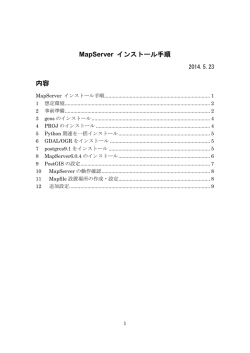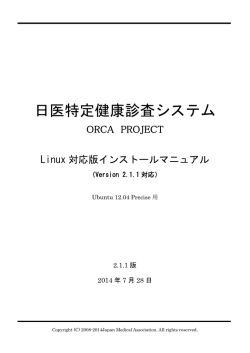Joruri Maps インストールマニュアル(210KB)
Joruri Maps 1.0.0 インストールマニュアル 2014.5.23 内容 Joruri Maps 1.0.0 インストールマニュアル ..................................................... 1 1 想定環境 ....................................................................................................... 2 2 CentOS のインストール ............................................................................. 2 3 4 5 6 7 事前準備 ....................................................................................................... 2 Apache の設定 ............................................................................................. 4 MapServer のインストール ......................................................................... 4 PostgreSQL の設定 ..................................................................................... 4 Ruby on Rails のインストール .................................................................... 5 7.1 Ruby1.9.3 のインストール .................................................................... 5 7.2 Phusion Passenger のインストール .................................................... 5 7.3 gem ライブラリのインストール ............................................................ 6 8 Joruri Maps のインストール ....................................................................... 7 8.1 環境設定 ................................................................................................ 7 8.2 Mapfile の設定 ...................................................................................... 7 8.3 データベースの作成............................................................................... 8 8.4 memcached のインストール ................................................................. 9 8.5 VirtualHost の反映 ............................................................................ 10 9 Joruri Maps のインストール (ふりがな・読み上げ機能) ........................ 11 10 定期実行設定 .......................................................................................... 13 1 1 想定環境 [システム] OS : CentOS 6.4 Web サーバ : Apache 2.2 DB システム : PostgreSQL 9 Ruby Rails : 1.9.3 : 3.2.13 [設定] IP アドレス : 192.168.0.2 ドメイン : 192.168.0.2 2 CentOS のインストール CentOS をインストールします。 インストール完了後、ご利用の環境に合わせて適切なセキュリティ設定を行っ てください。 CentOS に関するセキュリティ設定については、本マニュアルの範囲外となり ます。 3 事前準備 root ユーザに変更します。 $ su Joruri Maps の実行に必要なパッケージをインストールします。 # yum -y install wget make gcc-c++ httpd httpd-devel ¥ mysql-server mysql-devel libjpeg-devel libpng-devel ¥ ImageMagick ImageMagick-devel curl-devel ¥ 2 libevent libevent-devel openldap-servers openldap-clients ¥ openldap-devel cario cairo-devel openssl-devel 必要なパッケージをダウンロードします。 # cd /usr/local/src/ # wget –O jorurimaps-1.0.0.tar.gz ¥ https://github.com/joruri/jorurimaps/archive/1.0.0.tar.gz # wget ftp://ftp.ruby-lang.org/pub/ruby/1.9/ruby-1.9.3-p545.tar.gz # wget http://memcached.googlecode.com/files/memcached-1.4.13.tar.gz # wget http://pyyaml.org/download/libyaml/yaml-0.1.4.tar.gz # wget http://chasen.org/~taku/software/darts/src/darts-0.32.tar.gz # wget "http://sourceforge.jp/frs/redir.php?m=jaist&f=%2Fchasenlegacy%2F32224%2Fchasen-2.4.4.tar.gz" # wget "http://sourceforge.jp/frs/redir.php?¥ m=iij&f=%2Fipadic%2F24435%2Fipadic-2.7.0.tar.gz" # wget http://downloads.sourceforge.net/lame/lame-398-2.tar.gz Joruri ユーザを作成します。 # useradd joruri # passwd joruri # 新しいパスワード: <= 任意のパスワードを入力してください Joruri Maps ソースコードを設置します。 # mkdir /var/share # tar xvzf jorurimaps-1.0.0.tar.gz -C /var/share # mv /var/share/jorurimaps-1.0.0 /var/share/jorurimaps # cd /var/share/jorurimaps # cp config/original/* config/ # cp template/original/* template/ # chown -R joruri:joruri /var/share/jorurimaps 3 4 Apache の設定 Apache の設定ファイルを編集します。 # vi /etc/httpd/conf/httpd.conf --------------------------------#実際のサーバのアドレスを設定します ServerName 192.168.0.2 --------------------------------設定ファイルにエラーがないことを確認し、Apache を起動します。 # /sbin/service httpd configtest # /sbin/service httpd start 自動起動に設定します。 # /sbin/chkconfig httpd on 5 MapServer のインストール Mapserver_INSTALL.pdf を参考にしてください。 6 PostgreSQL の設定 # which psql # ls /etc/init.d/ # chkconfig postgresql-9.1 on joruri ユーザを作成する # su - postgres $ createuser joruri -P 4 ユーザのロール及びパスワードの入力プロンプトが表示されるので、画面の表 示に従って入力してください。 7 Ruby on Rails のインストール # cd /usr/local/src # tar -zxvf yaml-0.1.4.tar.gz # cd yaml-0.1.4 # ./configure # make && make install 7.1 Ruby1.9.3 のインストール Ruby をインストールします。 # cd /usr/local/src # tar xvzf ruby-1.9.3-p545.tar.gz # cd ruby-1.9.3-p545 # ./configure -prefix=/usr/local # make && make install インストール結果を確認します。 # /usr/local/bin/ruby -v => ruby 1.9.3p545 (2014-02-24 revision 45159) [i686-linux] 7.2 Phusion Passenger のインストール Phusion Passenger をインストールします。 # gem install passenger -v 3.0.13 # passenger-install-apache2-module ( 画面の内容を確認して Enter キーを押してください。 ) 5 Phusion Passenger の動作環境を設定します。 # vi /etc/httpd/conf/httpd.conf --------------------------------#下記を追加 LoadModule passenger_module /usr/local/lib/ruby/gems/1.9.1/gems/passenger3.0.13/ext/apache2/mod_passenger.so PassengerRoot /usr/local/lib/ruby/gems/1.9.1/gems/passenger-3.0.13 PassengerRuby /usr/local/bin/ruby --------------------------------- 7.3 gem ライブラリのインストール Joruri Maps 実行に必要なライブラリをインストールします。 # gem install bundler -v 1.1.4 # cd /var/share/jorurimaps 通常とは違う場所に PostgreSQL をインストールしている場合、変数を渡し ておく必要があります。 ※MapServer のインストールで「Mapserver_INSTALL.pdf」の手順どおり にインストールした場合は、以下のオプションを付与して実行してください。 # bundle config build.pg --with-pg-config=/usr/pgsql-9.1/bin/pg_config # bundle install ネットワーク経由でファイルのダウンロードとインストールが行われます。 正しく完了すれば次のようなメッセージが表示されます。 =>Your bundle is complete! Use `bundle show [gemname]` to see where a bundled gem is installed. 6 8 Joruri Maps のインストール 8.1 環境設定 環境に応じて設定ファイルを編集します。 設定ファイル作成 DB 接続情報 $ vi config/database.yml LDAP 接続情報 $ vi config/ldap.yml ※LDAP に関する設定は、Joruri Gw と同様です。ダウンロードページより 補足資料をご参照下さい。 http://joruri.org/download/jorurigw/ 【LDAP 関連補足資料】 LDAP_LDIF.zip SMTP 接続情報 $ vi config/environments/development.rb ※ production 環境の場合は $ vi config/environments/production.rb アプリケーションの設定 $ vi config/application.yml 8.2 Mapfile の設定 Mapfile は MapServer の設定ファイルです。地図情報をレンダリングする際に 参照されます。 DB 接続設定が含まれるので、環境に応じて編集を行ってください。 $ vi template/line.tpl 7 $ vi template/point.tpl $ vi template/point_data_layer.tpl $ vi template/polygon.tpl 各ファイルの以下の部分を設定に応じて編集する。 --------------------------------CONNECTION "user=joruri dbname=joruri_maps host=127.0.0.1" --------------------------------- 8.3 データベースの作成 データベースを作成します。 Joruri Maps の DB を作成する PostGIS テンプレート用 DB を作成 $ su - postgres $ createdb template_postgis -E UTF-8 $ createlang plpgsql template_postgis テンプレート用 DB をコピーして Joruri Maps 用の DB を作成 $ createdb -T template_postgis joruri_maps ユーザを作成 $ createuser joruri joruri ユーザから PostgreSQL の操作ができるよう設定を変更します。 # vi /var/lib/pgsql/9.1/data/pg_hba.conf -----------------------------# TYPE DATABASE USER ADDRESS # "local" is for Unix domain socket connections only #local all all peer local all all trust 8 METHOD # IPv4 local connections: host all all host all all ------------------------------ 127.0.0.1/32 192.168.16.0/24 trust trust PostgreSQL を再起動し、設定を適用します。 # /etc/init.d/postgresql-9.1 restart テーブルを作成します。 $ rake db:schema:load RAILS_ENV=production 初期データを登録します。 $ rake db:seed RAILS_ENV=production サンプルデータを登録します。 $ rake db:seed:demo RAILS_ENV=production 8.4 memcached のインストール スーパーユーザーに戻ります。 $ su memcached をインストールします。 # cd /usr/local/src/ # tar xvzf memcached-1.4.13.tar.gz # cd memcached-1.4.13 # ./configure # make && make install 9 自動起動に設定します。 # cp /usr/local/src/memcached-1.4.13/scripts/memcached.sysv /etc/rc.d/init.d/memcached # vi /etc/rc.d/init.d/memcached --------------------------------#16 行目に下記を追加 PATH=$PATH:/usr/local/bin ; export PATH --------------------------------# mkdir /var/run/memcached # /sbin/chkconfig --add memcached # chkconfig --level 35 memcached on memcached を起動します。 # /sbin/service memcached start 8.5 VirtualHost の反映 Apache に設定を追加します。 # vi /etc/httpd/conf.d/vhosts.conf --------------------------------NameVirtualHost *:80 <VirtualHost *:80> ServerName default DocumentRoot /var/share/jorurimaps/public RackEnv production PassengerHighPerformance on </VirtualHost> --------------------------------※Rails の実行環境が production の場合、RackEnv は下記のようにしてくだ さい。 10 RackEnv production Apache を再起動します。 # /sbin/service httpd configtest # /sbin/service httpd restart 以上で Joruri Maps のインストールが完了しました。 9 Joruri Maps のインストール (ふりがな・読み上げ機 能) スーパーユーザーに戻ります。 $ su 必要なパッケージをインストールします # yum –y install nkf libxslt libxslt-devel LAME をインストールします。 # cd /usr/local/src # tar xvzf lame-398-2.tar.gz # cd lame-398-2 # ./configure --prefix=/usr # make && make install Darts をインストールします。 # cd /usr/local/src # tar xvzf darts-0.32.tar.gz # cd darts-0.32 # ./configure --prefix=/usr # make && make install 11 ChaSen をインストールします。 # cd /usr/local/src # tar xvzf chasen-2.4.4.tar.gz # cd chasen-2.4.4 # ./configure --prefix=/usr # make && make install IPAdic をインストールします。 # cd /usr/local/src # tar xvzf ipadic-2.7.0.tar.gz # cd ipadic-2.7.0 # ./configure --prefix=/usr 辞書を UTF8 に変換します。 # vi to_utf8.sh #(新規作成) --------------------------------#!/bin/sh for file in *.dic *.cha chasenrc do if [ -f $file ]; then nkf --utf8 $file > tmpfile mv tmpfile $file fi done exit --------------------------------# chmod 744 to_utf8.sh # ./to_utf8.sh # `chasen-config --mkchadic`/makemat -i w # `chasen-config --mkchadic`/makeda -i w chadic *.dic # make install 12 ChaOne をインストールします。 # cd /var/share/jorurimaps/ext/morph/chaone # chmod 775 configure # ./configure # make && make install GalateaTalk をインストールします。 # cd /var/share/jorurimaps/ext/gtalk # sed -i "s/ getline/ my_getline/" main.c # sed -i "s/ getline/ my_getline/" getline.c # chmod 775 configure # ./configure # make # chmod 747 /var/share/jorurimaps/ext/gtalk_filter.rb 10 定期実行設定 # su – joruri $ crontab -e --------------------------------*/15 * * * * /bin/bash -l -c 'cd /var/share/jorurimaps/ && /usr/local/bin/ruby script/rails runner Misc::Script::Feed.import_rss -e production' --------------------------------- 13
© Copyright 2026